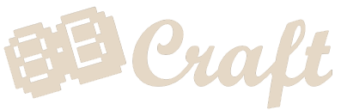### Full spanish tutorial HERE! Thanks elpoderdelandroideverde ###
A – Install your operating system
RetroStone comes without operating system. I suggest you use Retrorangepi (thanks Retrorangepi developper to have made a RetroStone version!).
First please read the two sticky topics on Retrorangepi forum : https://www.retrorangepi.org/forum/forumdisplay.php?fid=40 It will help you avoiding most problems later 🙂
1 – Download the Retrorangepi iso on their website. Choose the RetroStone version.
There are currently 3 images available :
- Retrorangepi “official” Full “Slim plus” version, that includes all the things with a bigger size. (Link HERE)
- Retrorangepi “official” Slim version, that is lighter because it does not include some optional things such as linux desktop, some emulators… I suggest to use full version as Desktop is handy to add your roms. (link HERE)
- Supreme RetroStone “unofficial” version. This is a customized version of Retrorangepi “official” Full “Slim plus”. It includes lots of improvements, nice themes… It’s really good. (link HERE)
Then you need to unzip the file to get the .img file
2 – Flash the .img file to the memory card :
First if you previously already tried to install an image on your SD card, please clean it correctly from any leftover partition. I suggest using Diskpart tool as described here. After using Diskpart, rightclick on the memory card. Select FAT32 and format. The you can start flashing.
Usually windows users use win32diskimager. However I found Etcher, a nice alternative that is available on both windows, mac and linux.
Step 1 : Install Etcher
- Go to Etcher website: Click Here
- Select your operating system.
- Download and install it (unless you chose the portable version in which case you don’t need to install).
Step 2 : Flash the .img to the memory ard
- Insert the memory card in your computer
- Make sure your memory card is formated in FAT32 (specially if you reformated it)
- Run Etcher. If using windows run as administrator (right click, run as administrator)
- Click “Select image” and select the .img file you previously downloaded.
- Click “Select drive” and select the memory card.
- Double check you selected the correct drive. The selected drive will be erased !
- Click “Flash!”
Once it completes you are ready to go, insert your SD card into the RetroStone and turn it ON.
But wait some important notes to read :
- The RetroStone should not be turned OFF with the ON/OFF switch or this might corrupt your SD card image. You should first shutdown with software (in menu, press start, quit, shutdown system). When the LCD turns OFF then you can turn OFF the switch.
- It’s normal that the LCD is 1/3 blue 2/3 white for 5-10 seconds when booting, it’s because it starts boot process on HDMI before switching to LCD.
Not booting? This is most likely a partition issue, try to use Diskpart tool to clean the memory card before trying to flash again. Tuto to use Diskpart HERE. Make sure to format in FAT32 after.
If you’r still having boot issues :
- did you format in FAT32?
- Did you switch off with software before switching off with ON/OFF switch? Failure to do so might cause memory card getting corrupted.
- Else please reply in this forum to the questions with a description of the boot problem issue.
- If nothing helps your unit might have a hardware issue. Please contact me with a description of the problem and your backer number.
B – Add your ROM games
1. For FULL version : Manually copy them to the linux desktop.
I think this is the easier way, because you can see the transfer. It’s no more than copy files from one computer to another.
Video tutorial: https://www.youtube.com/watch?v=kkDCHb1Y_yg
French video tutorial : https://www.youtube.com/watch?v=Hj011n5sja8
Writen tutorial:
- Go to desktop mode (press start in emulation station, launch desktop)
- plug a USB mouse
- Plug the USB drive with your roms
- Double click the “retropie” folder shortcut. The browser should open. open the sub folder “rom”
- Open your USB drive in a second browser.
- Select your roms and copy paste them in the “retropie/rom” sub folders. GB roms to “retropie/snes/gb” folder and so on.
Reboot, your game should be added.
2. For SLIM version :
Check here for all methodes possible for Slim version : http://orangepi.club/showthread.php?tid=2572
C – How to connect to TV with HDMI ?
Currently Armbian does not support automatic switch between LCD and HDMI. So you need to switch manually and reboot.
- Go to emulation station main menu.
- In the emulator selection page, go to the emulator “retropie”,
- Select “retrorangepi”,
- then “Bashtool”
- then “tool”
- then “run”.
- Then select the “HDMI”
If you want to switch back to LCD do the same but select “NTSC”
We’r working on an automatic switch that will come soon hopefully! 🙂
D – LED status. LCD going crazy and unit turned OFF?
If your LCD has gone crazy, fliped a lot then your unit shutdown it means the battery is empty. The LED status are as follow :
LED 1 : system ON
LED2 : low battery.
LED3 : charging
LED4 : Fully charged.
E – How to add an emulator?
All emulator are pre-installed, you just need to have at least one game to make it appear in emulation station.
F – How to remove emulator from emulation station?
Not using an emulator and it shows up even if you have no game? That’s because by default on Retrorangepi they put a fake game file called “add rom to play” to have the emulator appeared by default. If you don’t want it to appear anymore your can delete this file in the rom folder of this emulator.
G – How to change button mapping ?
We configured the buttons by default, but if you want to change : Press start in emulation station menu, select configure input, then proceed.
PS when you run out of button to configure but the setup don’t close, you have to hold A button for 3s to skip the button, and do this to the end of the setup.
For N64 mapping if you want to use the Dpad have a look HERE.
H – How to mod RetroStone to add buttons and or joystick?
See tutorial here : https://www.8bcraft.com/modding-retrostone/