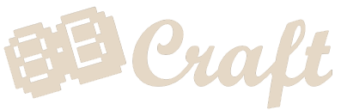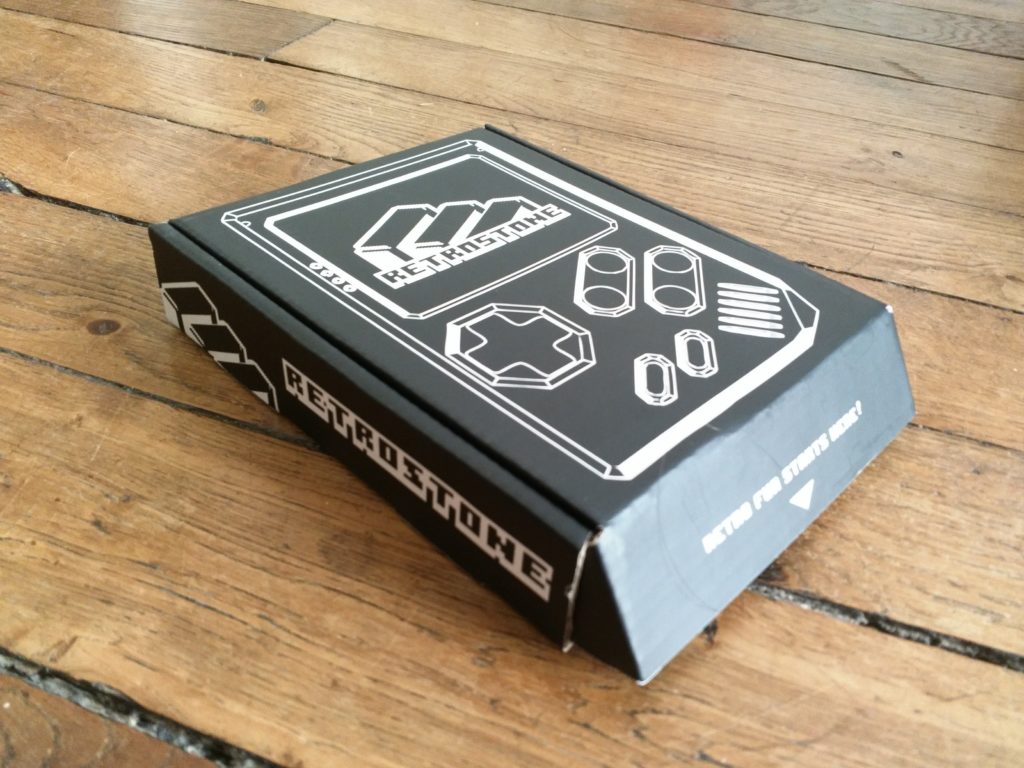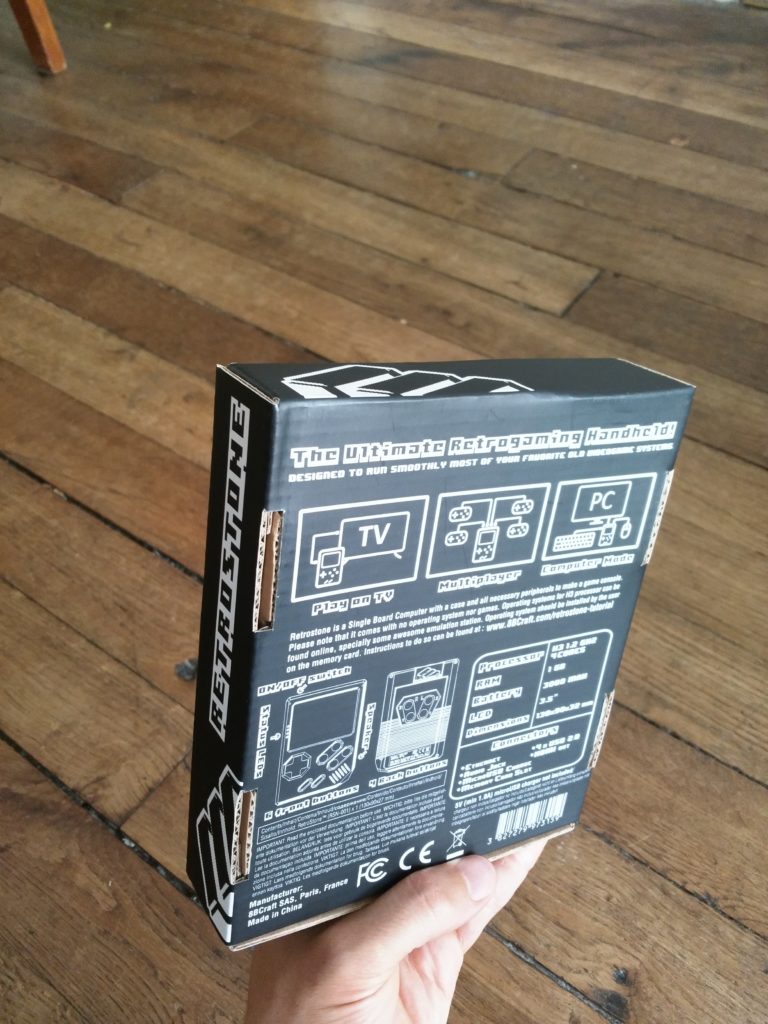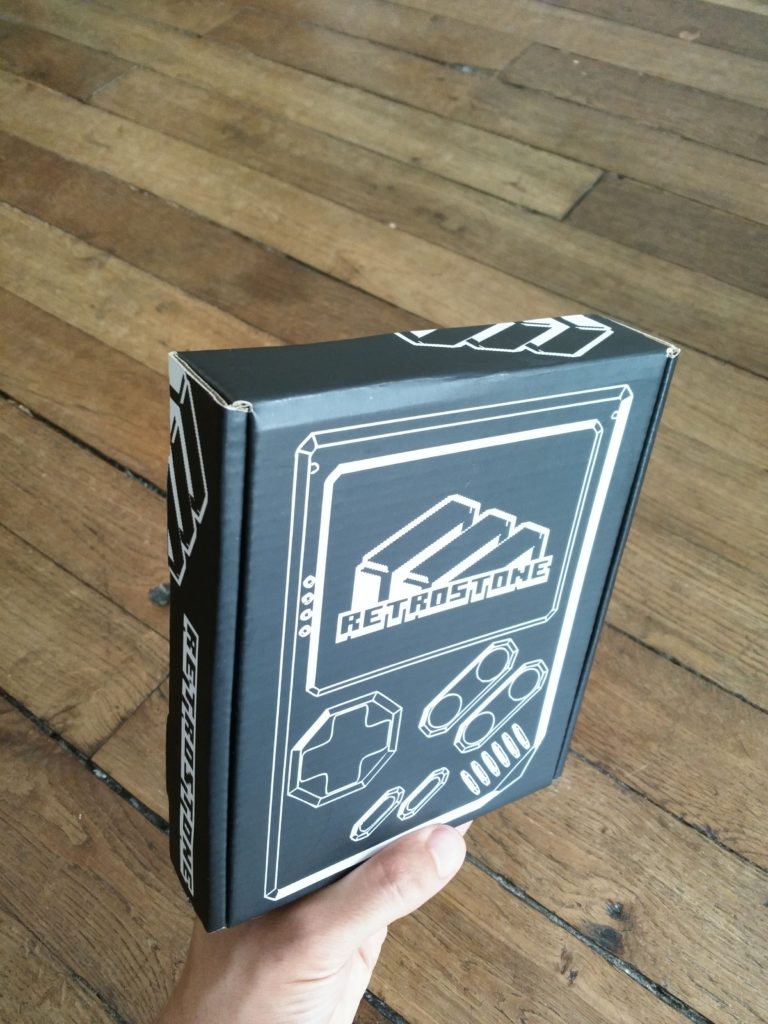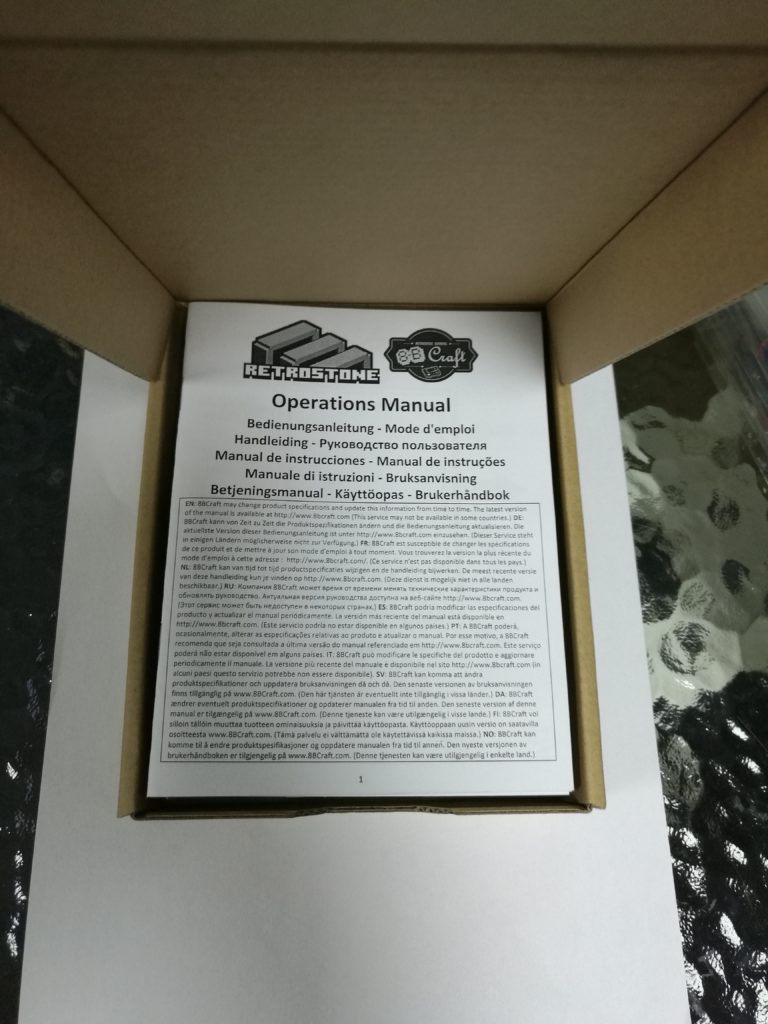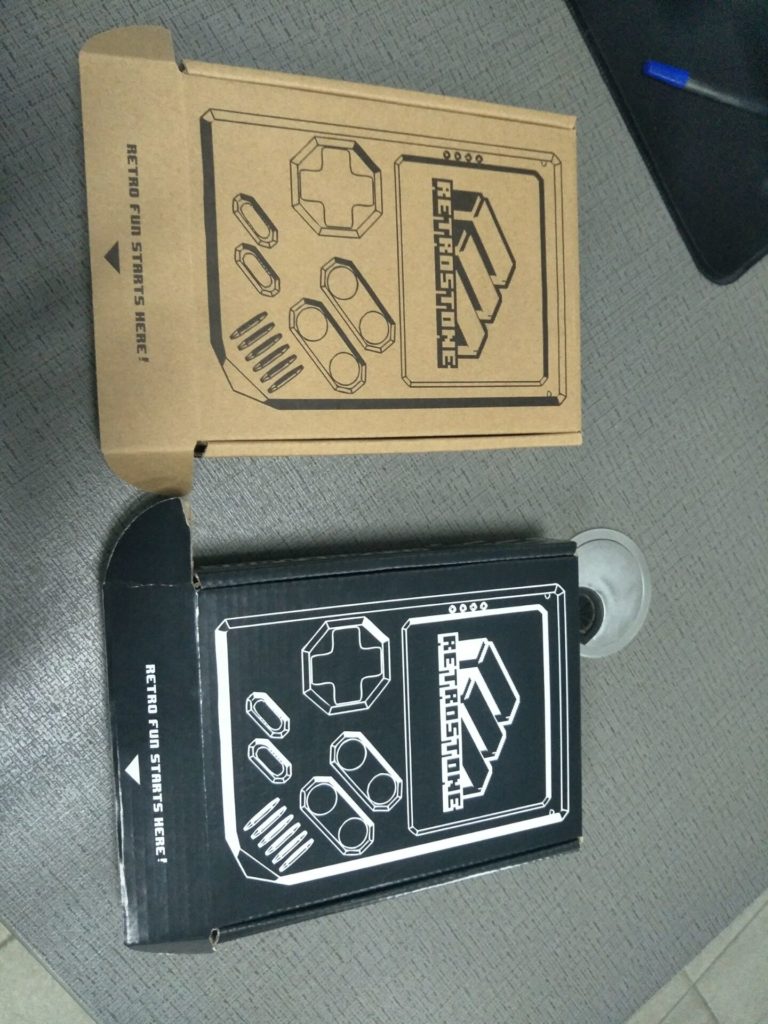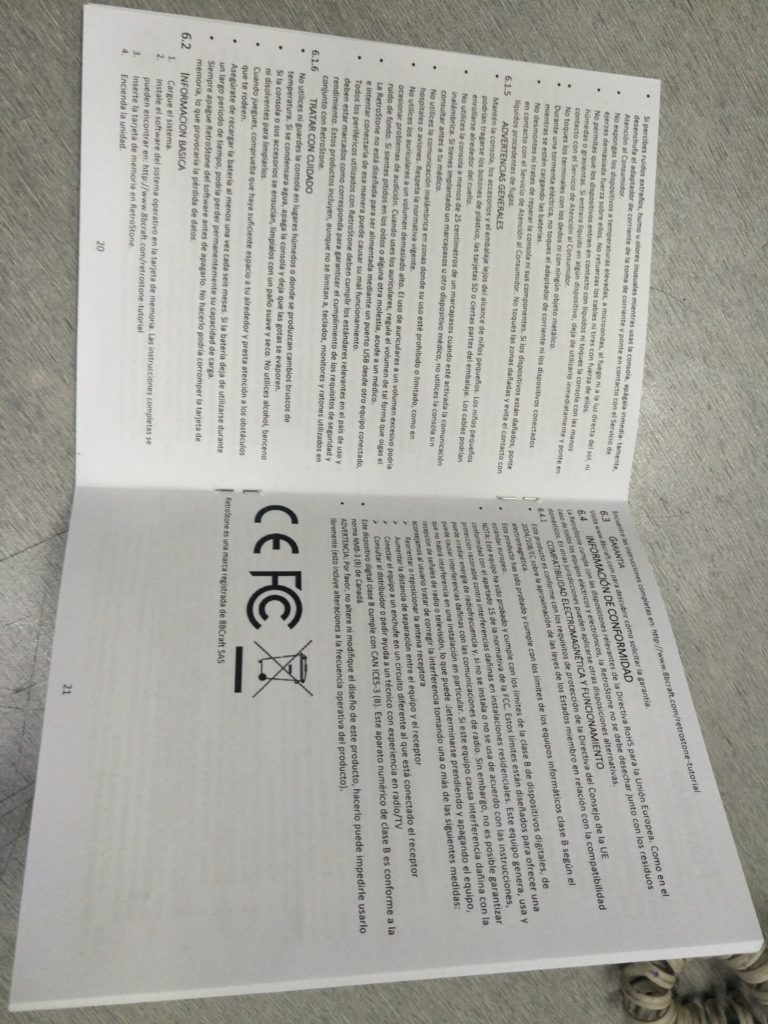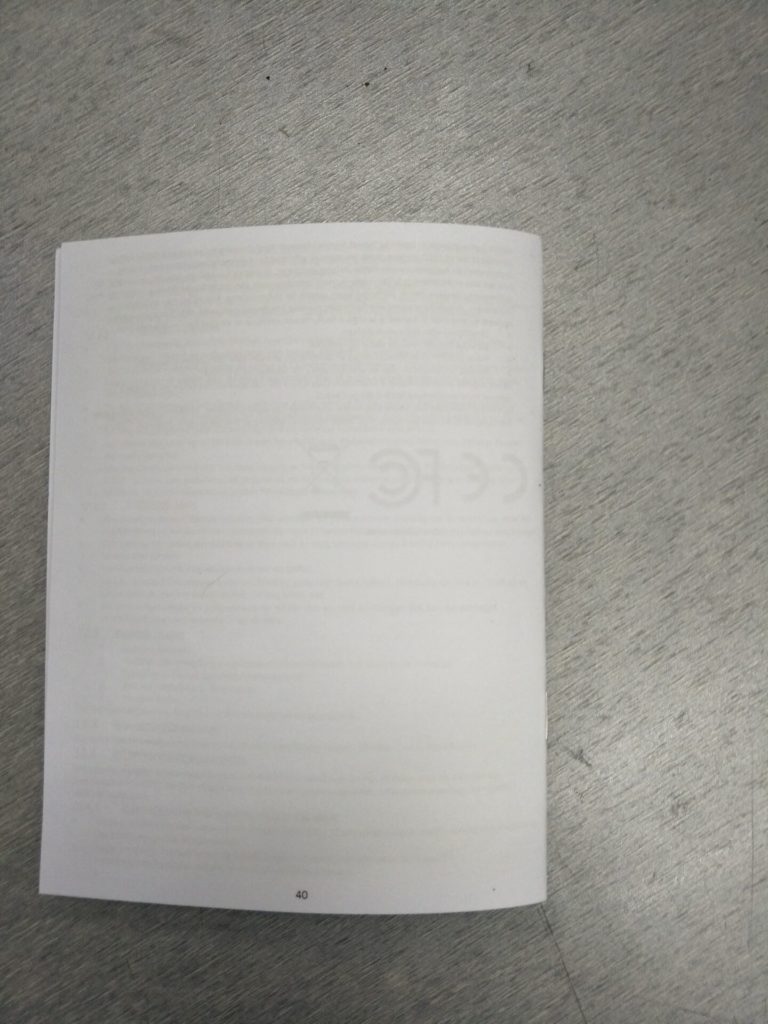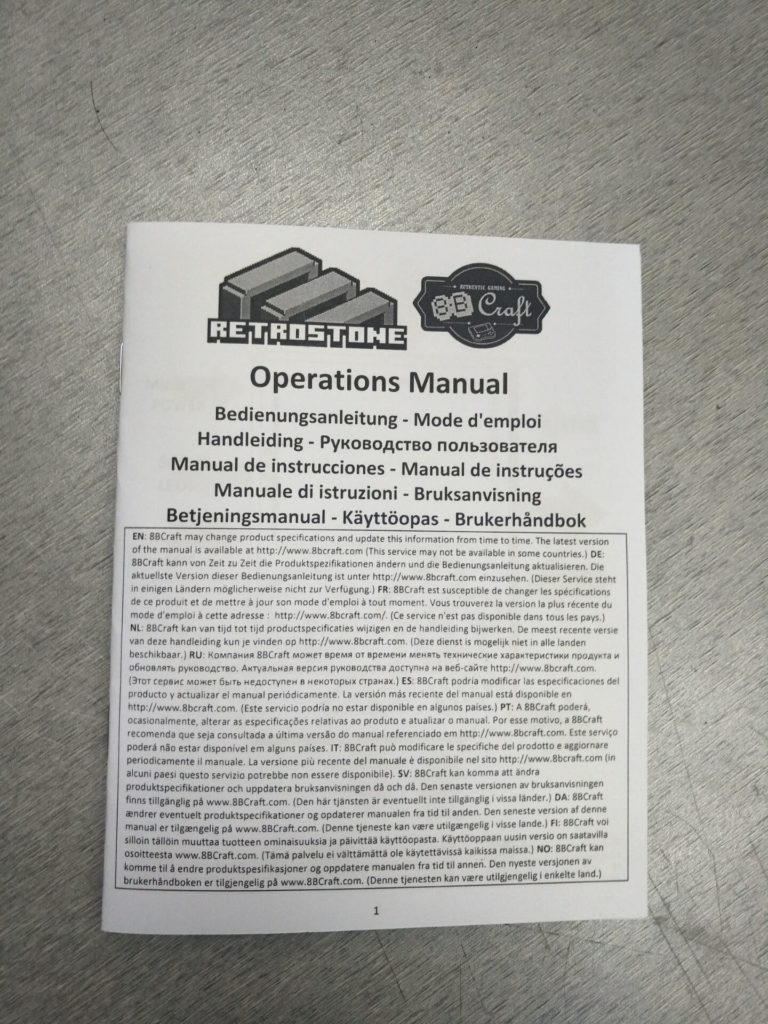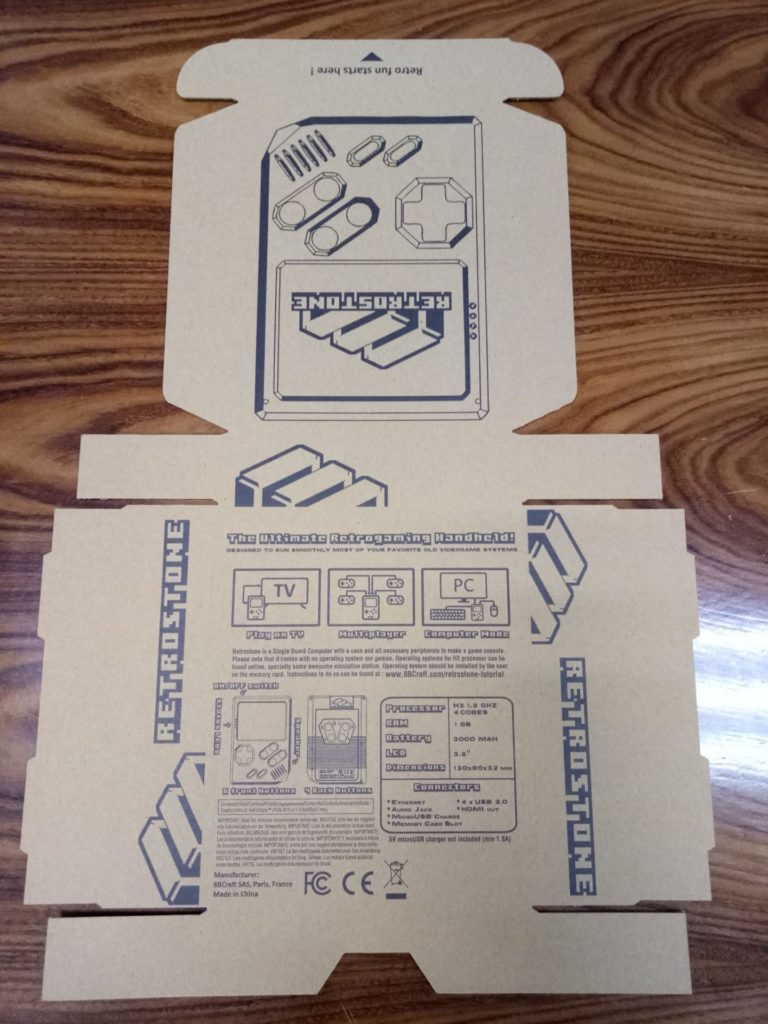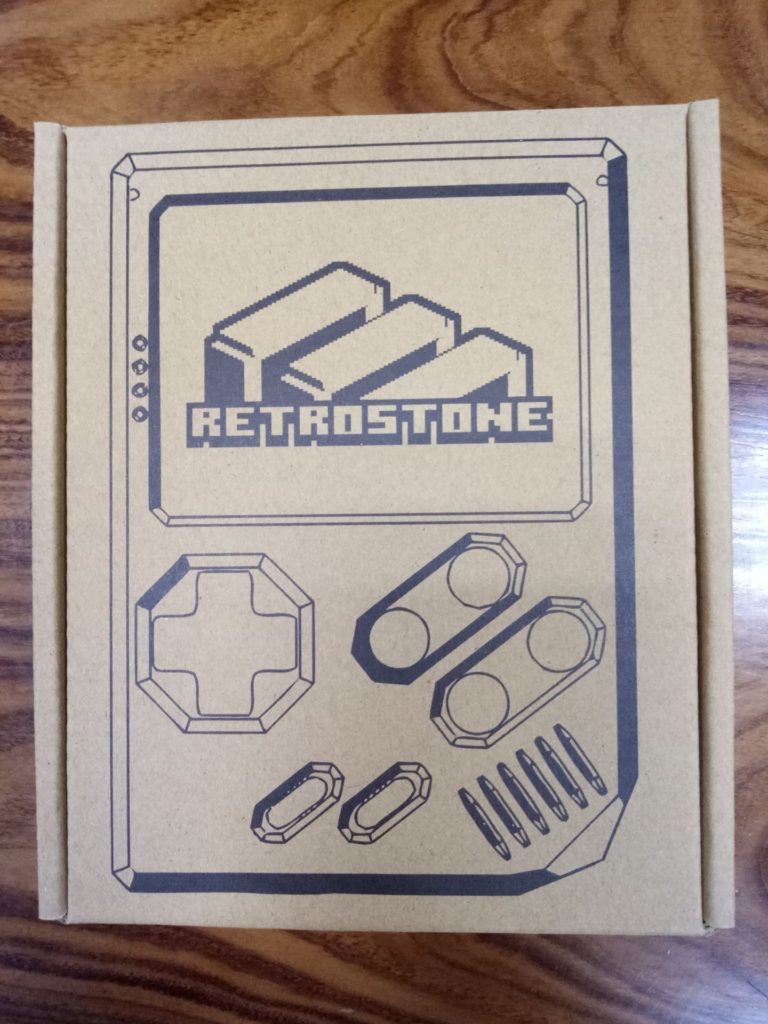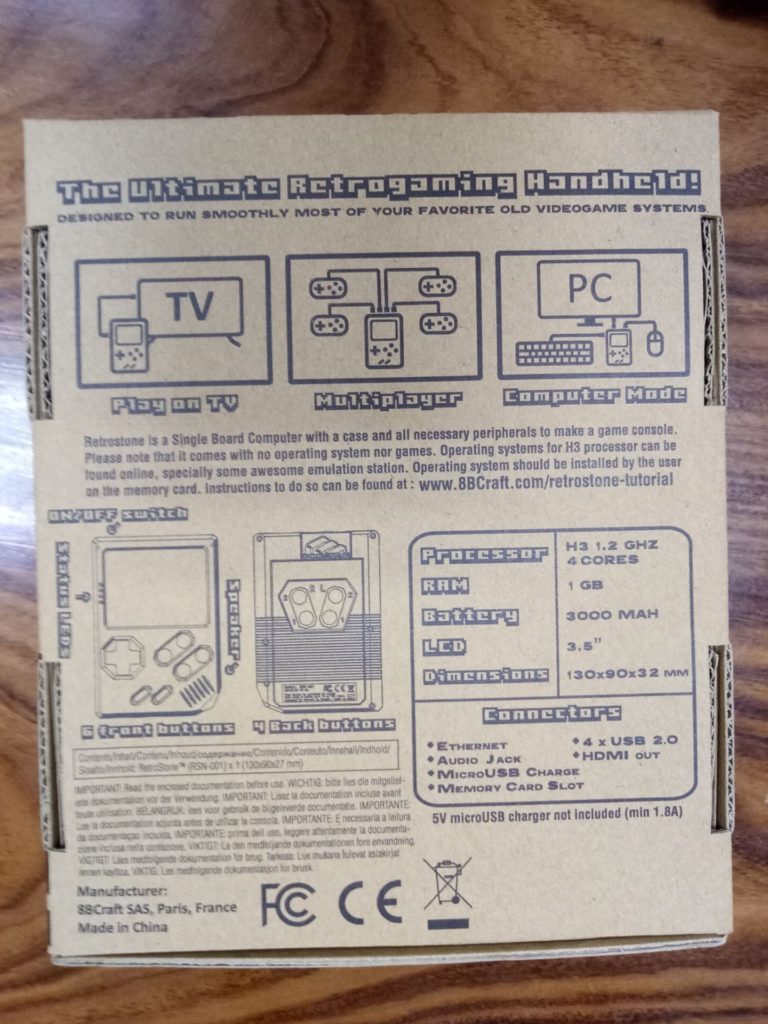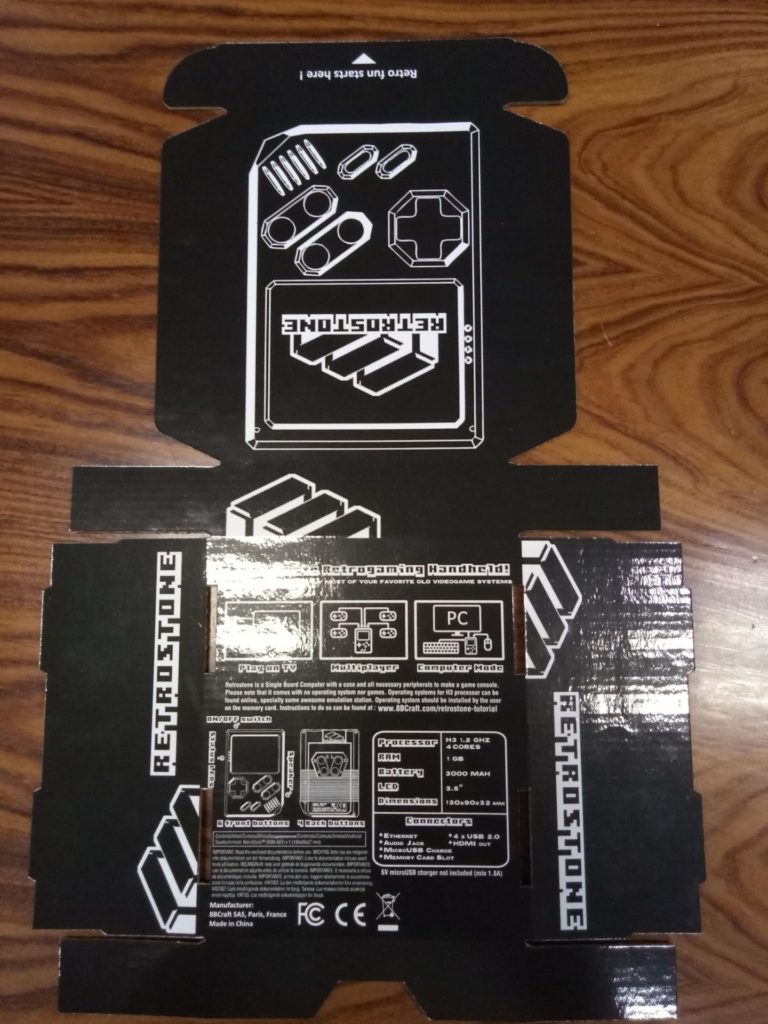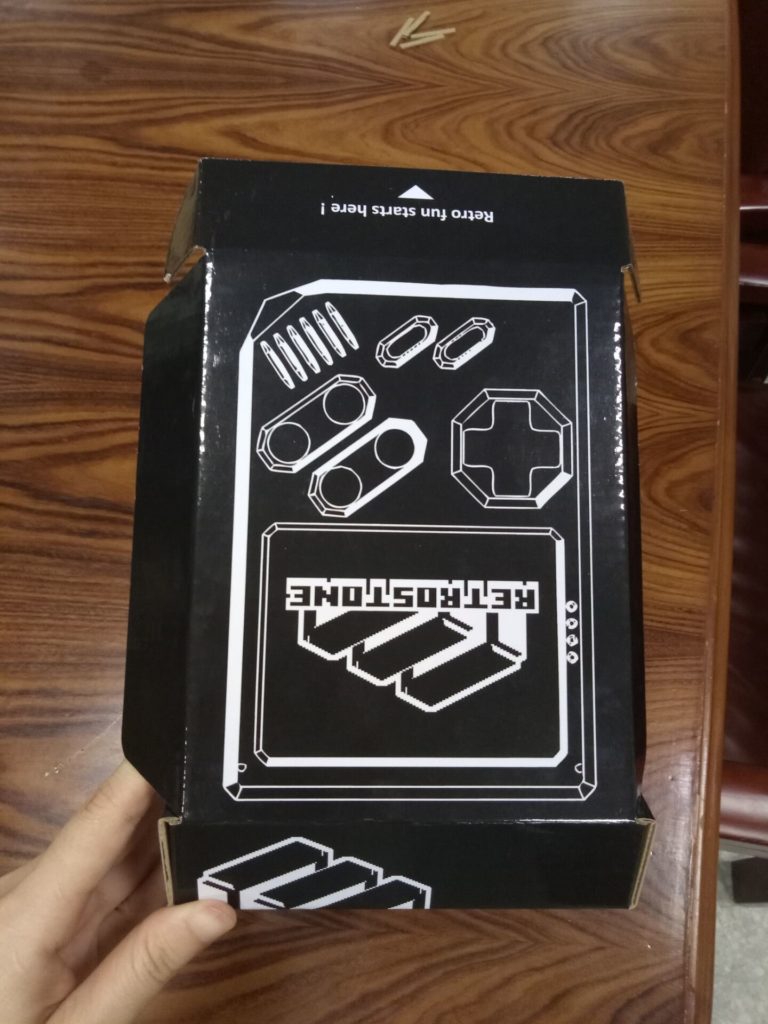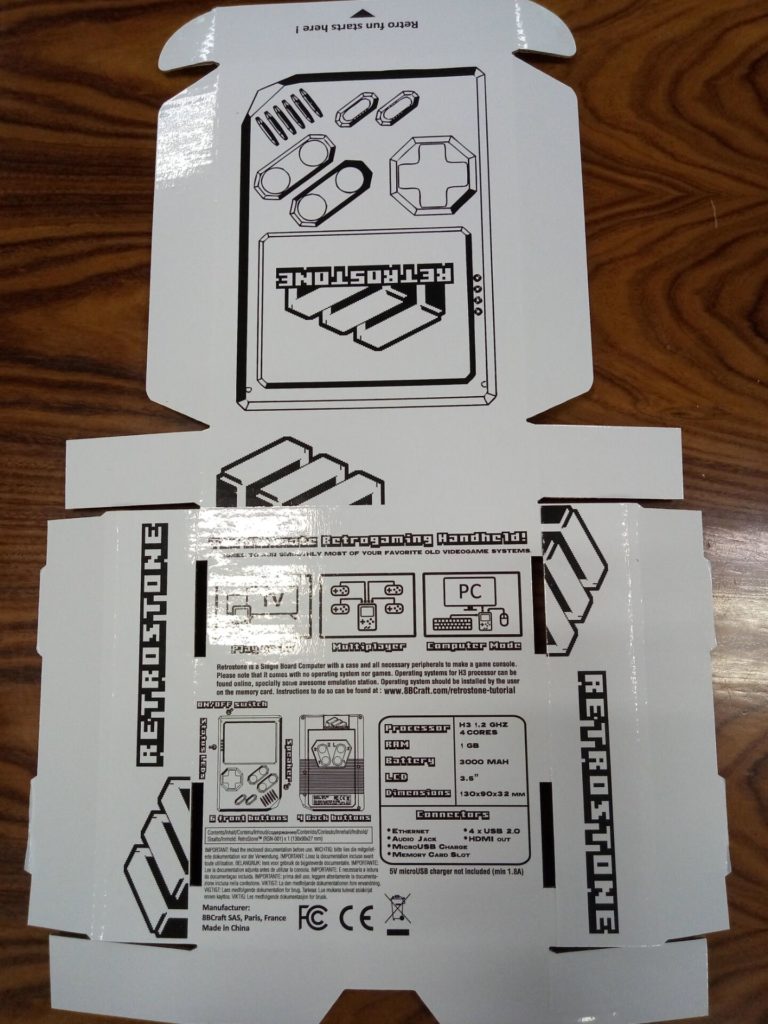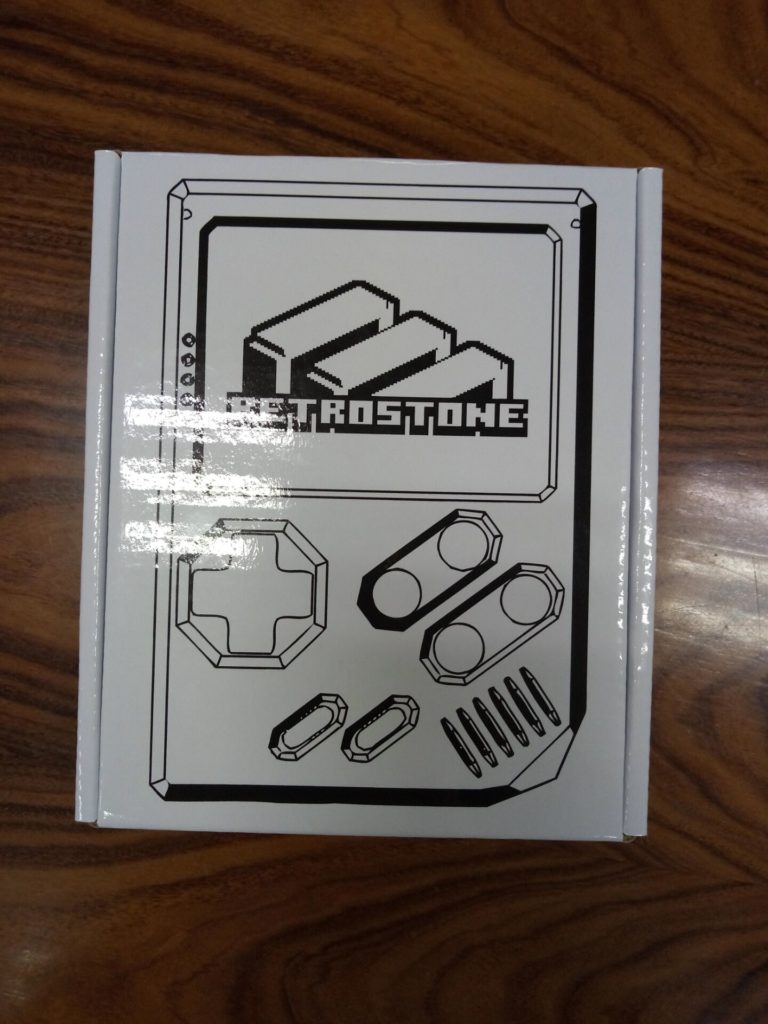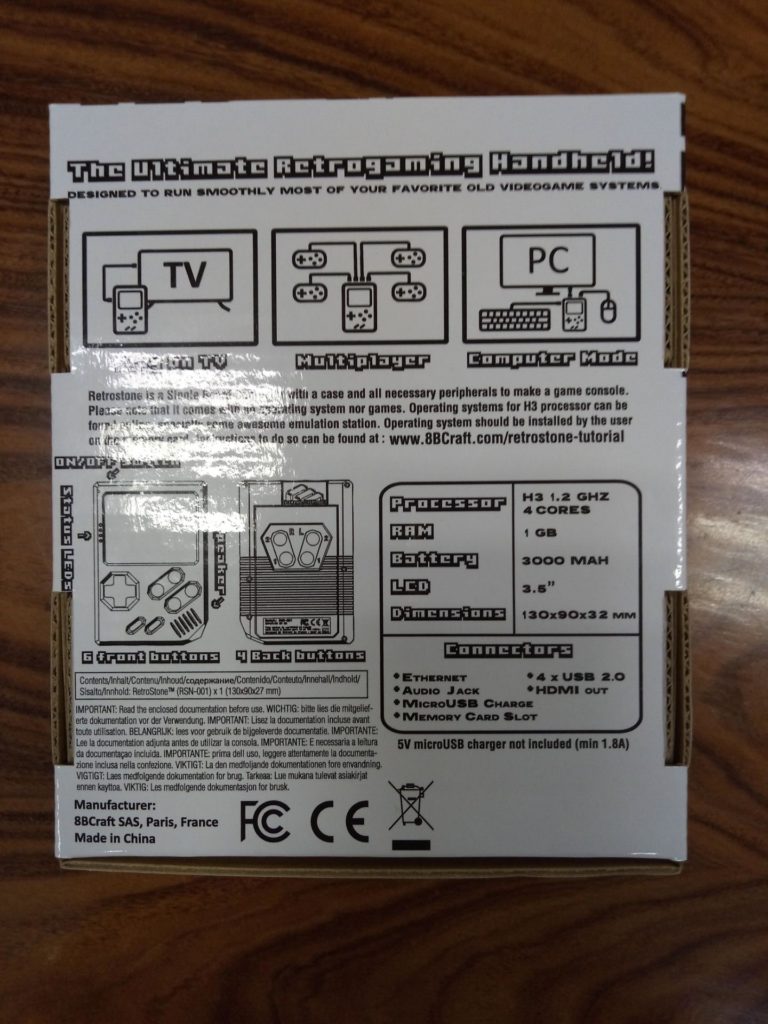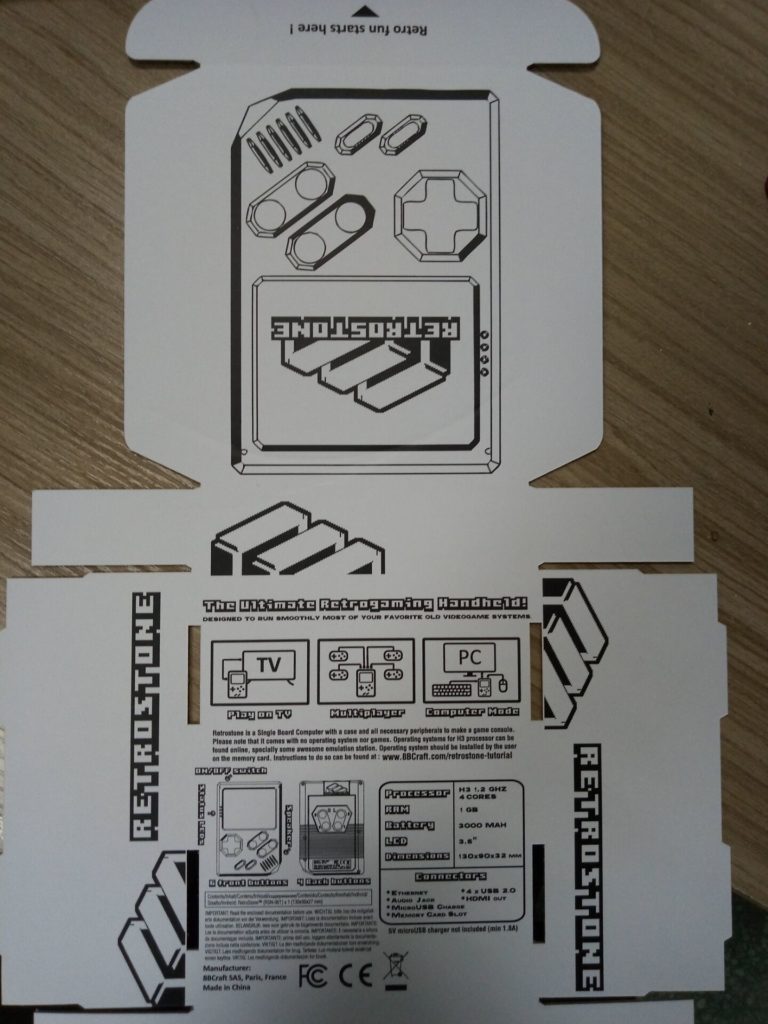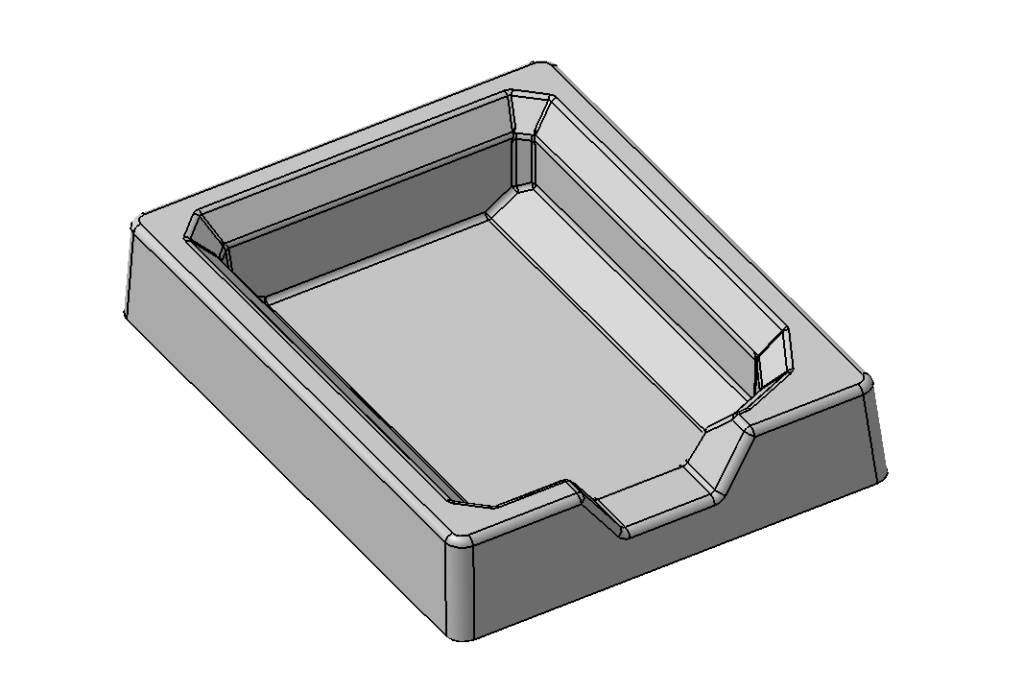Installation instructions:
1. Download the latest image here – Updated April 4th – Joystick works out of the box now, with Retroarch and Mupen64Plus (N64) mappings
2. Uncompress image:
- Linux: 7zr x imagename.7z
- Windows: WinRAR, 7-Zip (make sure you get a file with extension .img afterwards)
3. Flash image to an SD card:
- Linux: sudo dd bs=4M if=imagename.img of=/dev/XXX (identify target with care by running ‘sudo fdisk -l’ to avoid data destruction)
- Windows: use Rufus (very fast), Etcher or Win32DiskImager
4. Insert card into the slot and press the power button
5. First boot will take a couple of minutes, as the sdcard will be expanded to its maximum capacity. After resizing, next reboots should take around 45 seconds. Screen keeps blank for the first 30 seconds, then you’ll see a splashscreen with initial bootup sound.
UPDATE Jan 21th
6. Desktop entry from EmulationStation menu is currently broken. Use Armbian Desktop option from RetroPie – RetrOrangePi submenu
IMPORTANT NOTES
1. PERFORMANCE: most games from 8/16 bit generation and Playstation 1 should run without major issues. Dreamcast, N64 and PSP emulation shouldnt be expected but we’re still working to get the best performance out of the hardware, so a few games are already decent. The Allwinner A20 CPU is weaker than H3 (the one inside Retrostone1, dual vs quad core, 960 vs 1200mhz).
2. USABILITY: The Retrostone, Orange Pis , Banana Pis (based on Allwinner CPU) and the Raspberry Pis as well are all LINUX SBCs (single board computers). Operating system runs on EXT4 partition (LINUX only) so you won’t have native access to it using a Windows PC, unless you install 3rd party apps. The basic task (copying your games) is no big deal and it’s explained below. Learning a few Unix commands won’t hurt though. It may be difficult at first, but we’ll do our best to improve the ease of use, so please report proper feedback
3. STORAGE: Allwinner boards (most Orange PIs, Retrostone included) are very sensitive to SD card quality. So, avoid cheap cards like the plague, even if it’s a supposedly good brand. Some 128GB sdcards dont work well with our image, so try smaller ones, 64GB and smaller.
4. SUPPORT: hardware issues must be addressed with 8BCraft. Official software support is provided exclusively on this forum or the Github (https://github.com/retr0rangepi/), so create yourself an account and help improving the software! Search first then open a new thread with full details so support can be improved. Being based on RetroPie does not mean everything is the same as there are exclusive features for the official Raspberry version and some others in RetrOrangepi as well. Anyway, the RetroPie wiki is a great source of info: https://github.com/RetroPie/RetroPie-Setup/wiki
5. WARRANTY: When you backed the Retrostone2 campaign, it was only about the hardware. Software is free/opensource and keeps surviving on donations and other kinds of support (software/hardware contributions). 8BCraft has been supporting the project with board samples and donations, so a customized image was provided in retribution. As stated in open source licenses, software is provided “as is”, without warranty of any kind, express or implied.
Other info:
- In case your unit does not seem to boot, try to reformat your sd card with SDFormatter 4.0 by Trendy (with size adjustment on), AOMEI or Linux GParted (delete all partitions and recreate one).
- Default usernames and passwords are: user pi / password pi / superuser root / password orangepi . Avoid using root user.
- Emulators are already installed, but they only appear in EmulationStation when roms are added.
- Please check this wiki page for consoles that require BIOS files to run: https://github.com/RetroPie/RetroPie-Setup/wiki/BIOS
- Controls are already mapped, so it should be ready for operation. Check this thread to learn how to add roms. Drop files in /home/pi/RetroPie/roms/PLATFORM, where PLATFORM is the name of the target console, e.g. snes or arcade.
- To use the builtin wifi, go into desktop mode from RetroPie-RetrOrangePi-Armbian Desktop and run “sudo nmtui” from a terminal session and choose the access point. Onscreen keyboard should work, although an usb mouse is recommended.
- HOTKEYS – works for all libretro cores (most platforms), except standalone emulators like Mupen64plus (N64), Reicast (Dreamcast), PPSSPP (PSP), LinApple (Apple II), Vice (Commodore), UAE4ARM (Amiga)
· Select+Start → Exit Game
· Select+Right Shoulder → Save State
· Select+Left Shoulder → Load State
· Select+Right → Save Slot Increase
· Select+Left → Save Slot Decrease
· Select+X → RetroArch Menu
· Select+B → Reset Game